Welcome to Jitsi Meet, an easy-to-use app for virtual meetings! With Jitsi Meet, you can have video calls with friends, family, or colleagues from anywhere.
The app is designed to be simple and user-friendly, allowing you to connect with others effortlessly.
You can enjoy clear video and audio calls, share your screen, and chat with people in your virtual meetings. What’s great is that Jitsi Meet prioritizes your privacy and security.
It’s not just for work – you can use it for school, catching up with friends, or staying in touch with family.
Experience the convenience of virtual meetings with Jitsi Meet – it’s like clicking a button to connect!
About Jitsi Meets Online:
- Presented by: 8×8, Inc
- Released on: Dec 7, 2016
- Updated on: Nov 23, 2023
- Downloads: 10M+
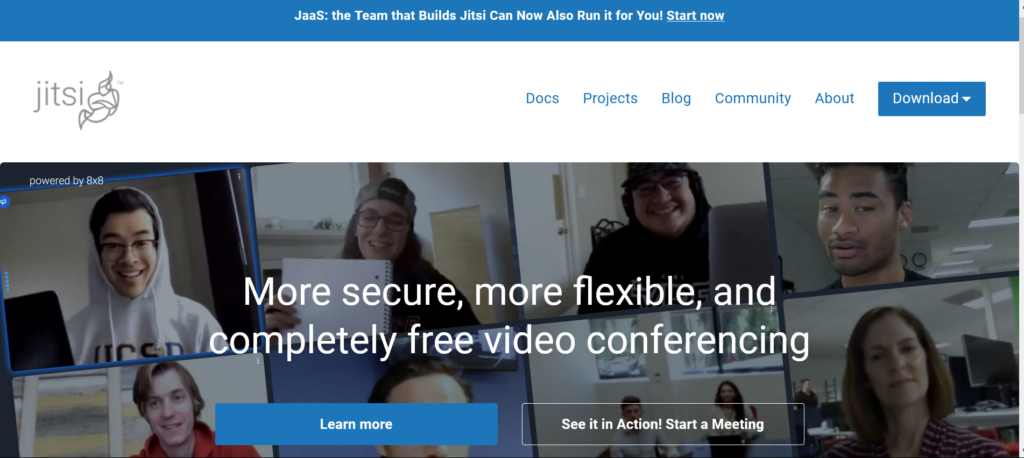
Jitsi meets as a service, initially known as SIP Communicator, had its beginnings in 2003 as a student project by Emil Ivov at the University of Strasbourg.
Originally part of the JAIN-SIP stack, it started as a video phone example and later became its standalone project, evolving into the versatile platform it is today.
Jitsi app offers a set of free and open-source tools for easy voice and video calls, along with instant messaging.
You can use it on the web, Windows, Mac, iPhone, or Android—whichever you prefer! It all started with Jitsi Desktop and evolved into jitsi meet Video bridge, allowing hassle-free multi-party video chats using WebRTC.
Jitsi Meet App is a user-friendly video conferencing app accessible on the web, Android, and iOS.
The best part is, if you are on your phone, you can pick either the jitsi app or just use your browser whatever suits you. If you’re a tech developer and want to host virtual meetings or add video calls to your app, jitsi meets is perfect for you.
It is supported by the NLnet Foundation and the European Commission and actively contributes to the Google Summer of Code program. Experience seamless communication on all your devices with Jitsi meet online.
Features of Meet Jitsi:
- Free and Open-Source: Users can access a cost-free, open-source solution with robust community support.
- Easy Installation: The installation process is easy to set up with a one-click installation.
- Privacy and Security: There is a high level of privacy and security with meet jitsi chat due to deployment within isolated containers and encrypted traffic.
- User-Friendly Interface: With an easy-to-use interface, users can easily schedule video and audio calls.
- Global Hosting Options: Users can choose from various service providers globally for local hosting.
- Cross-Platform Support: Users can enjoy compatibility across all clients including Windows, Linux, Mac, iOS, and Android.

The Architecture of Jitsi Meet App
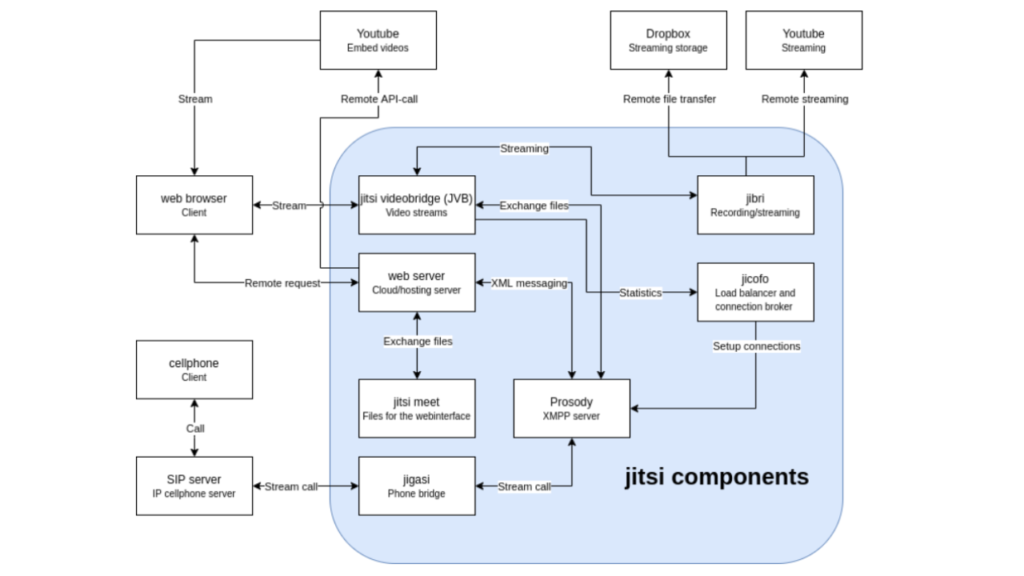
The components of Jitsi app are listed below:-
- Jitsi Videobridge (JVB): The central element, serves as an intelligent routing server for hosting large-scale group video calls effectively.
- Prosody: It is mett jit signaling server utilizing XMPP for communication, acting as an intermediary for users to seamlessly join rooms and communicate.
- Meets jitsi: A distinctive frontend web interface implemented with React and React Native, providing a ready-to-deploy meeting experience.
- Jitsi Conference Focus (jicofo): A load-balancer ensuring efficient handling of increased demand and managing horizontal scaling for mett jit.
- Jitsi Broadcasting Interface (jibri): A recording/streaming service employing headless Chrome and FFmpeg, that allows a single-stream output from ongoing mett jit meetings.
- Jitsi Gateway to SIP (jigasi): It connects telephony services seamlessly into mett jit meetings.
Meets jitsi App Download For Android.
How to Jitsi Meet Install?
The steps to install jitsi meets are listed below:-
Step 1: Quick Installation:
- Sign in to the Jelastic dashboard.
- Import the meet jit manifest file from GitHub for a one-click installation.
Step 2: Access Admin Panel:
- Once installed, find credentials in the success window.
- Click on the meet jit Server URL or the Open in Browser button to access the admin panel.
Step 3: Secure Your Meeting:
- Use a meeting name generator or create your own.
- Enter admin credentials and set a password for security.
Step 4: Hosting Options:
- Easily run multiple meetings with a capacity of 75 clients per meeting.
- Easily scale up if needed for more attendees.
Step 5: Custom Domain Setup:
- Bind a custom domain for production purposes.
- Generate valid Let’s Encrypt SSL certificates for security. Open the Add-Ons tab, find Domain Configuration Add-On, and click on Change.
- Specify your domain in the popup AND click apply to kickstart certificate generation.
Step 6: Extra Features:
- Enjoy unique functionalities like live streaming, recording, YouTube video sharing, and background blur.
- Screen share with options for the whole screen, specific applications, or browser tabs.
Step 7: Upgrade Jitsi:
- Keep meet server up-to-date with painless upgrades using the Jelastic dashboard.
- Swap IP addresses if needed, reinstall Let’s Encrypt certificates, and ensure seamless functionality.
Also see: IMO Free Video Call App: Stay Connected
Jitsi Video Call: How To Join Meeting?
You don’t need to establish an account or log in to use Jitsi video conference. Jitsi gatherings are frequently organized by someone who has a special connection to the meeting space.
Here’s a general guide to attending a Jitsi meeting:
- Get a Meeting Link:
Someone will usually send you a link to the meet jit . This link could be anything like “https://meet.jit.si/YourMeetingName.“
Click on the following link:
Open your web browser and navigate to the meet jit link provided. It is not required to sign in or create an account.
- Permissions should be granted:
Meet jit will request access to your camera and microphone. Allow these permissions to ensure a smooth video call.
- Enter Your Name Here:
Before you join the meeting, they’ll ask for your name. This is the name everyone will see when you’re in the meeting.
- To join the meeting
just click the “Join Meeting” button. This will connect you to the video conference right away. It’s important to know that using jitsimeeet for meetings is simple, and you don’t have to make an account.
But, if the meeting has a password, you might need to type it in after you click the meeting link. So, click “Join Meeting,” and if there’s a password, put it in – then you’re all set for the video conference!
How to Use Jitsi Meet App in Mobile?
- Download Jitsi Meet app from your app store.
- Open the app on your mobile device.
- To join a meeting, tap “Join a Meeting”; to start one, tap “Start a Meeting.
- “Enter the meeting name or URL provided by the organizer.
- Toggle your camera and microphone on or off as needed.
- Chat with other participants during the meeting.
- Share your screen easily for presentations or collaboration.
- Enjoy a simple and user-friendly interface for virtual meetings on the go.
Conclusion:
Jitsi is a free, secure, and user-friendly video conferencing platform. Connecting with people has never been easier—whether for work or personal gatherings. With jitsimeeet, you enjoy the simplicity of a one-click installation, ensuring hassle-free setup. Privacy is a top priority, as Jitsi deploys high standards of security, guaranteeing a safe space for your conversations.
The flexibility to join meetings from anywhere means you’re not tied to a specific location. Say goodbye to complicated video calls and enjoy a seamless video conference experience with jitsimeeet.
FAQs About Jitsi Video Conferencing Software
Q. Is Jitsi free to use?
A. Yes, Jitsi is completely free, offering open-source video conferencing without any costs.
Q. How secure are Jitsi meetings?
A. Jitsimeeet ensures your privacy with encrypted traffic, making it a secure choice for confidential discussions.
Q. Can I use Jitsi on my phone?
A. Yes! Jitsimeeet supports all devices—Windows, Mac, iOS, Android—making it convenient for you to join or host meetings.

Jenny Robinson, a pro at writing about dating sites in the USA. She’s really good at helping people find love online with her fun and smart articles. Jenny uses her words to give great advice on dating, making it easier for singles to connect and have a good time.